
|
MSMTP - Introduction |
The majority of SMTP clients use the Windows registry. These are not suitable for portability. The Uniform Server XII uses the open source msmtp client. It's flexible, relative easy to set-up, and more importantly it's portable. This page covers the configuration sub-menu which allows you to configure and test the msmtp client.
Features
- MSMTP Integrated client.
- Pre-configured configuration template file.
- Controller to set default account - quick switching between accounts.
- Controller includes simple e-mail form for testing account configuration.
Overview
MSMTP has been pre-configured and enabled in the PHP configuration files. MSMTP itself uses a separate configuration file which has been pre-configured with example accounts. Before you can use PHP e-mail functions you need to set-up at least one account. Generally this account is your ISP email account, but for portability, consider setting up a free email account such as Hotmail or Gmail.
Only one account (the default account) is active at any one time. The Uniform Server allows you to easily switch between the accounts you have configured and set one of these as the default account. After selecting an account, you can test it using the builtin email tester.
Edit MSMTP Configuration
MSMTP is configured via the msmtprc.ini file. This has been pre-configured with three account skeletons (MyISP, Hotmail and Gmail). You can add as many accounts as you like, but each must have a unique account name.
Open this file either by using UniController or by directly using a text editor.
General > Mail utility msmtp > "Edit Configuration File" Button
File: UniServerZ\core\msmtp\msmtprc.ini
|
There are three pre-configured account skeletons (MyISP, Hotmail and Gmail). You can add as many as you like, but each must have a unique account name. The pre-configured accounts are templates. You must change the following for at least one account and assign it as the default.
Note 1: To relay via Hotmail you will need to regularly sign into your account. Note 2: PHP will use whichever account you have assigned as default, which is currently set to Hotmail. |
# 1 === Your ISP account ======================== account MyISP host smpt.tiscali.co.uk from john.doe@tiscali.co.uk auth off # 2 === A freemail account at Hotmail =========== account Hotmail tls on tls_certcheck off host smtp.live.com from john.doe123@hotmail.co.uk auth on user john.doe123@hotmail.co.uk password fred123 # 3 === A freemail account at Google ============ account Gmail tls on port 587 tls_certcheck off host smtp.gmail.com from john.doe777@gmail.com auth on user john.doe777@gmail.com password fred999 #==== Set a default account ===================== account default : Hotmail |
Default Account
You can manually edit the configuration file msmtprc.ini and set the default account, or alternatively use UniController’s sub-menu:
General > Mail utility msmtp > "Select Default Account" Drop-down menu
This is a dual-purpose menu allowing you to set a default account and send a test email using this account.
|
Set Default Account
Note 1: PHP will use whichever account you have assigned as default, which is currently set to Hotmail. Note 2: With more than one account configured you can easily select a default. Note 3: The drop down menu for selecting a default account lists all accounts in the configuration, so you probably will want to delete any accounts you have not configured. |
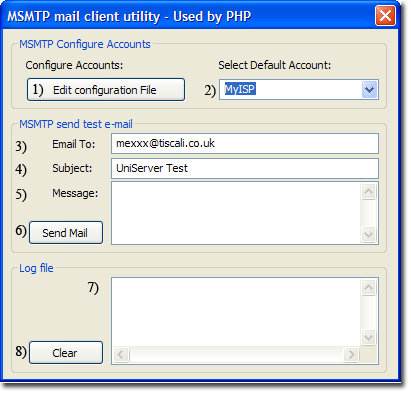
|
Send Test E-Mail
General > Mail utility msmtp > "MSMTP send test e-mail" Section
This is a dual-purpose menu allowing you to set a default account and send a test email using this account.
|
Send Test Email
|
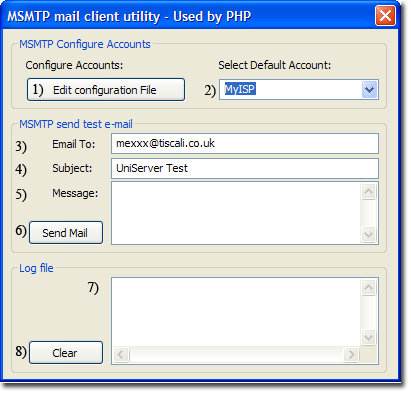
|
View Log
|
General > Mail utility msmtp > "Log file" Section The menu provides a convenient way for you to view the MSMTP log file. If you are experiencing problems sending e-mails, this should be your first port of call; it may shed light on a particular issue. An example of the log content is shown on right. There are three lines which have been split to fit this web page. Log file: UniServerZ\core\msmtp\msmtp.log |
Feb 04 14:07:10 host=smtp.gmail.com tls=on auth=on user=xxx@gmail.com from=xxx@gmail.com recipients=my_mail@operamail.com mailsize=117 smtpstatus=250 smtpmsg='250 2.0.0 OK 1265292428 7sm2124401eyg.17' exitcode=EX_OK Sep 22 14:08:53 host=smpt.tiscali.co.uk tls=off auth=off from=xxx@tiscali.co.uk recipients=my_mail@operamail.com mailsize=108 smtpstatus=250 smtpmsg='250 ok: Message 497320898 accepted' exitcode=EX_OK Jan 24 11:12:14 host=smtp.live.com tls=on auth=on user=xxx@hotmail.co.uk from=xxx@hotmail.co.uk recipients=yyy@tiscali.co.uk mailsize=100 smtpstatus=250 smtpmsg='250 2.6.0 <BLU0-SMTP9@BLU0-SMTP9.blu0.hotmail.com> Queued mail for delivery' exitcode=EX_OK |
Where to go next
See the next page for more details. msmtp - Detail